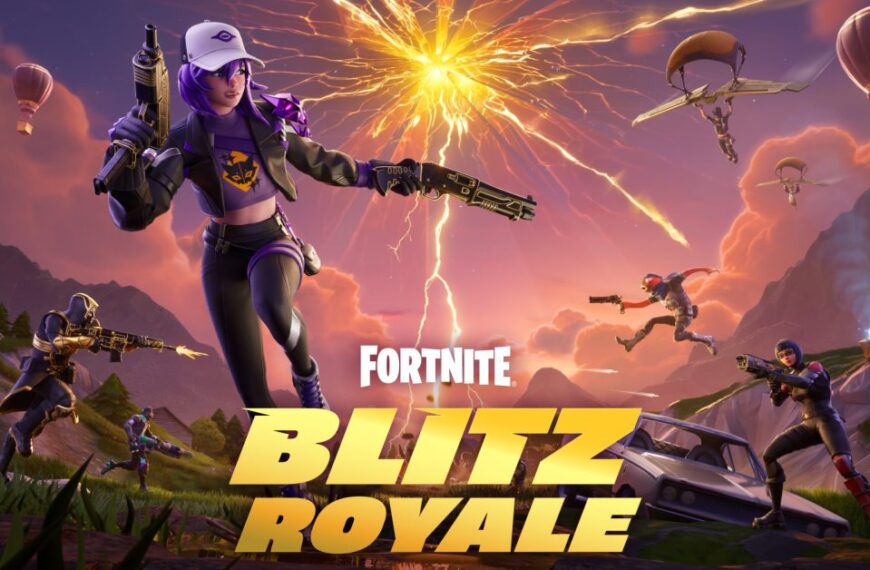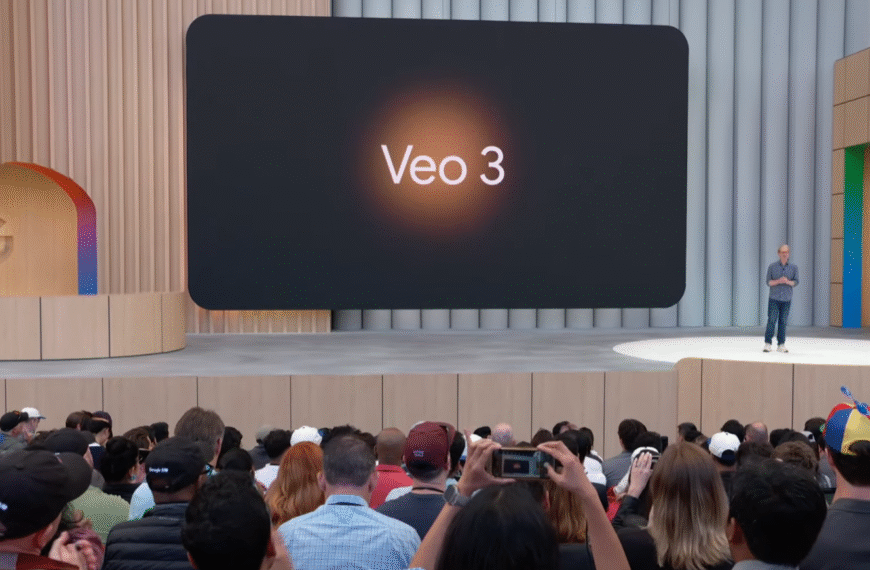Edgar Cervantes / Android Authority
TL;DR
- Chrome’s been playing around with menu ordering for opening links in new tabs over the past couple years.
- If you’re used to opening tabs in groups, you may have a preference for where that selection falls in the list.
- Chrome now offers a flag that gives users full control over that order.
Everyone’s got their own opinions when it comes to browser tabs. Some of us are fastidious, keeping tabs organized, and staying on top of closing unneeded ones. Others simply could not be bothered to think twice about them, and just keep opening more and more until Chrome throws up its “:)” counter in surrender. Depending on where you fall on that spectrum, you may have some strong feelings about tab groups — loving them for how they let us sort open sites, or hating how they add chaos to your one big list of tabs. If you’ve recently been finding yourself accidentally opening links in new tab groups when you didn’t mean to — or the opposite — you’ll be pleased to know you’re not going crazy, and there’s a good reason for what’s happening.
When you long-press on a link in Chrome on Android, the first three options you get dictate how the browser opens that target: in a new tab, in a new tab that’s grouped with the current one, or in an incognito tab. But as we were poking around Google’s new Chrome Beta 138 (138.0.7204.35) Android release today, we found ourselves raising an eyebrow at the order of those options: Had Google moved them around?
Sure enough, that’s what been happening, but the timetable surrounding the change is more than a little confusing.
As near as we can tell, Google pushed the group option up to the top of the list just about two years ago. Then a couple months back, Google essentially undid that change, but also introduced a flag that now controls it.
The presence of that flag makes it easy for Google to experiment with this menu’s layout, and that may be exactly why people are feeling confused about which ordering they’re actually used to, and which feels new. We spotted just such a conversation over in the community forums for the Brave browser (which, like Chrome itself, is based on Chromium), identifying the setting that’s behind this all.
If you want to change the order of your new-tab options, simply navigate to chrome://flags and search for “tab in group.” The full name of the flag you’re looking for is #swap-new-tab-and-new-tab-in-group-android. Pull that up, and you can toggle between options for default (leaving the choice up to Google) or explicitly enabling or disabling. With the flag enabled, we see the new tab first, while the group option gets the top slot when disabled.
Now you can take full control over Chrome’s new-tab menu ordering and hopefully avoid a lot of unneeded frustration.