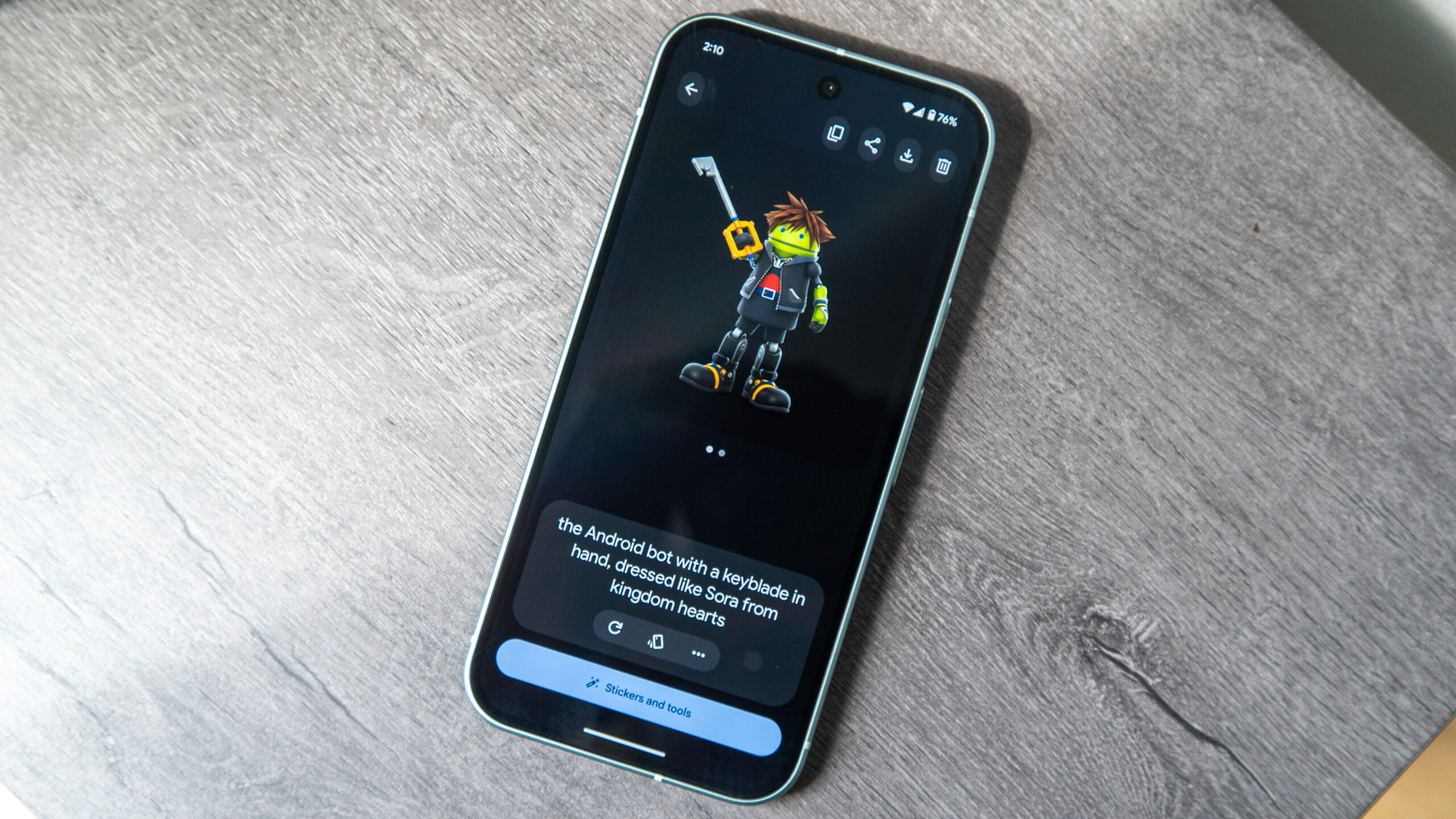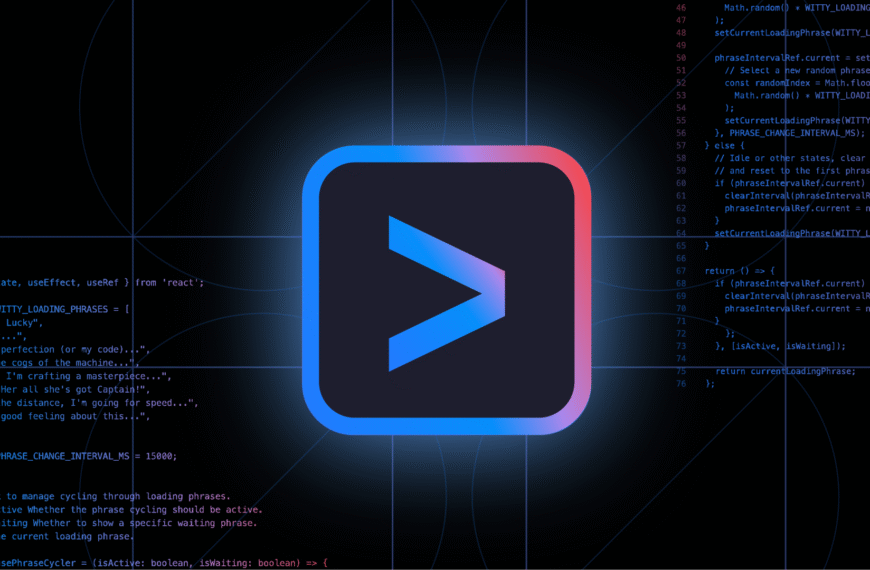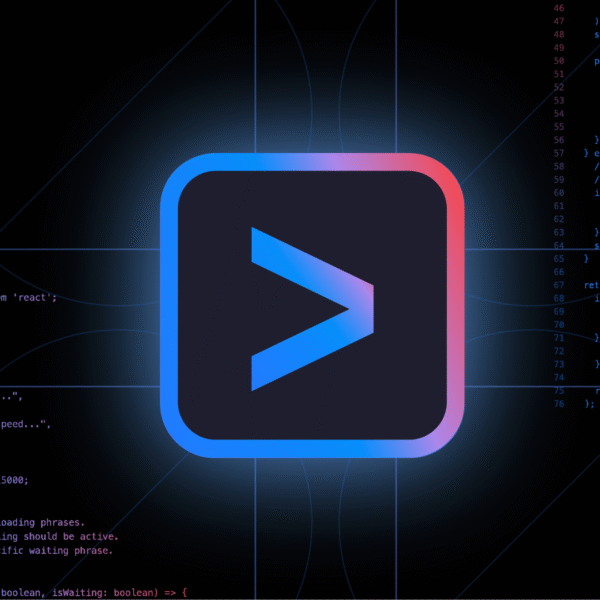Google created the Pixel Studio app exclusively for the Pixel 9 series last year to give smartphone users easy access to custom AI-generated images. This handy feature was quicker than using an image generation model within an AI chatbot, like Gemini. With the June 2025 Pixel Feature Drop, Google made it even easier to create and share AI-generated cartoon images.
This Android 16-based update added custom AI stickers to Gboard, making the unique images only a few taps away from any social media or messaging app. You can create your own straight from the emoji keyboard on your Pixel 9, and this guide will show you how.
Which Google Pixel phones can create custom AI stickers?

Custom AI stickers in Gboard were introduced with the June 2025 Pixel Feature Drop, but they are exclusive to Google Pixel 9 series devices. The feature is also region-limited, and only works on devices with their default language set to either English, Japanese, and German only. Only owners of a Google Pixel 9, Pixel 9a, Pixel 9 Pro, Pixel 9 Pro XL, or Pixel 9 Pro Fold can create custom AI stickers using Gboard.
You’ll need to update your device to the latest version of Android 16 to get the June Pixel Feature Drop, including custom AI stickers. Separately, you may need to update both the Gboard and Pixel Studio apps in the Google Play Store.
How to create custom AI stickers with Gboard
Following the June Pixel Feature Drop update, you can now create AI stickers with Pixel Studio from virtually anywhere using Gboard. Here’s how to do it:
1. Open the keyboard in a social or messaging app.
2. Tap the emoji symbol to open the emoji and sticker keyboard.
3. Press the AI sticker button, which has the star icon.
4. Choose either Create with AI or Create from image.
5. Type a text prompt and optionally choose a style by picking an emoji. Then, hit enter.
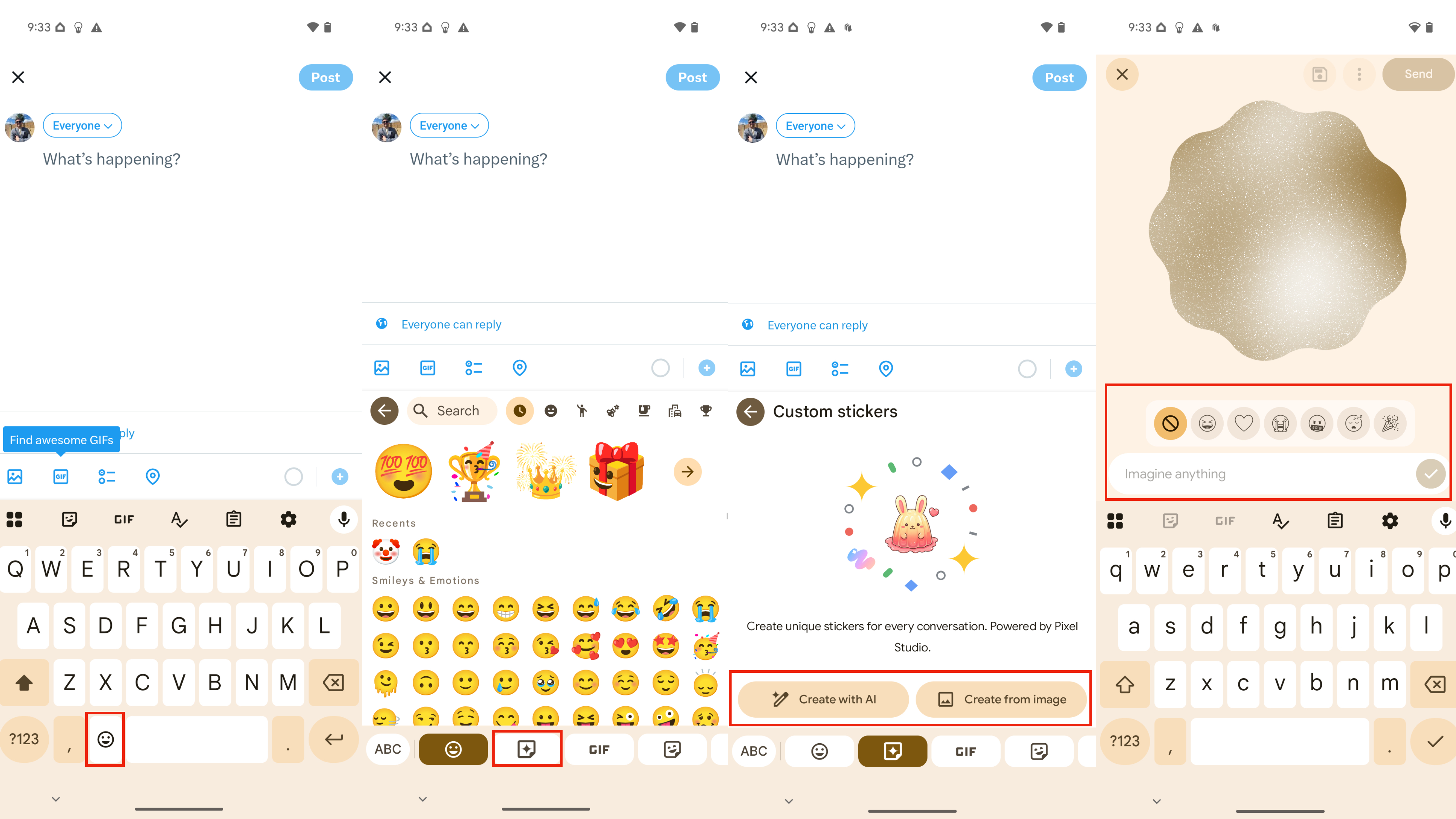
6. The first time you create an AI sticker, you’ll need to press Continue to agree to Pixel Studio’s terms and conditions.
7. When you get your sticker, you can either press Save or Send. You can also tweak your prompt and regenerate the sticker.
8. Save will simply add the AI sticker to your saved collection, while Send will insert the sticker into your text field while also saving it.
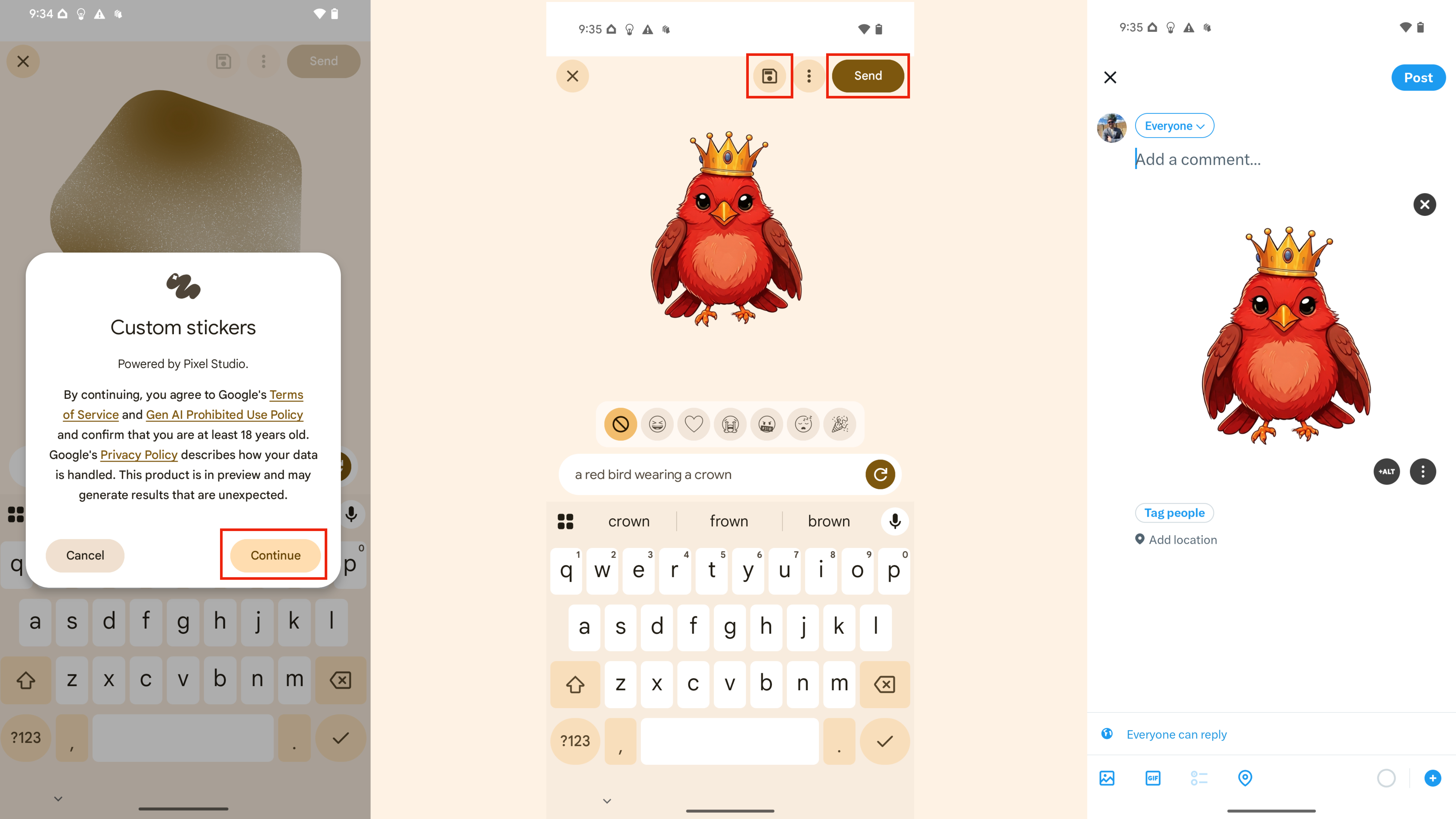
After that, you have your first AI-generated sticker. You can always go back and find old stickers in the Pixel Studio stickers section of Gboard.
When you might want to make custom AI stickers
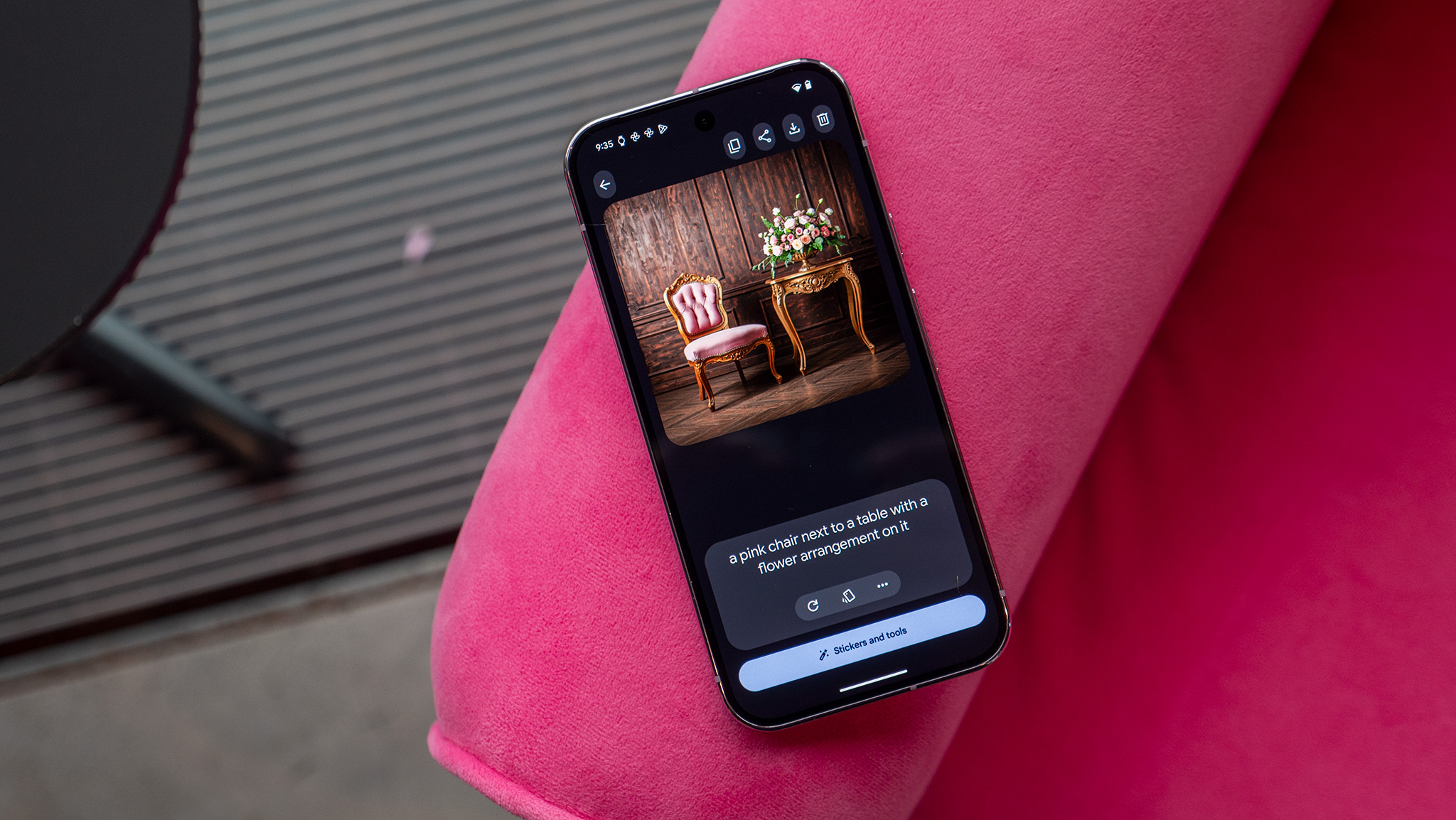
While AI-generated artwork isn’t perfect for every situation, it could be a neat option for times when a default emoji or sticker doesn’t cut it. There are currently some limitations — for instance, custom AI stickers can’t generate anything that remotely resembles a person.
Still, it’s a nice option for Pixel 9 users that no longer requires them to switch between the Pixel Studio app and their favorite messaging app. To try it, simply find the new tab in the Gboard emoji keyboard on your Pixel 9 series phone.

The best Google AI phone
If you want Google’s newest AI tricks, the base-model Google Pixel 9 has you covered. It can run Gemini Nano on-device and offers access to all of Google’s cloud-based features too, like custom AI stickers.