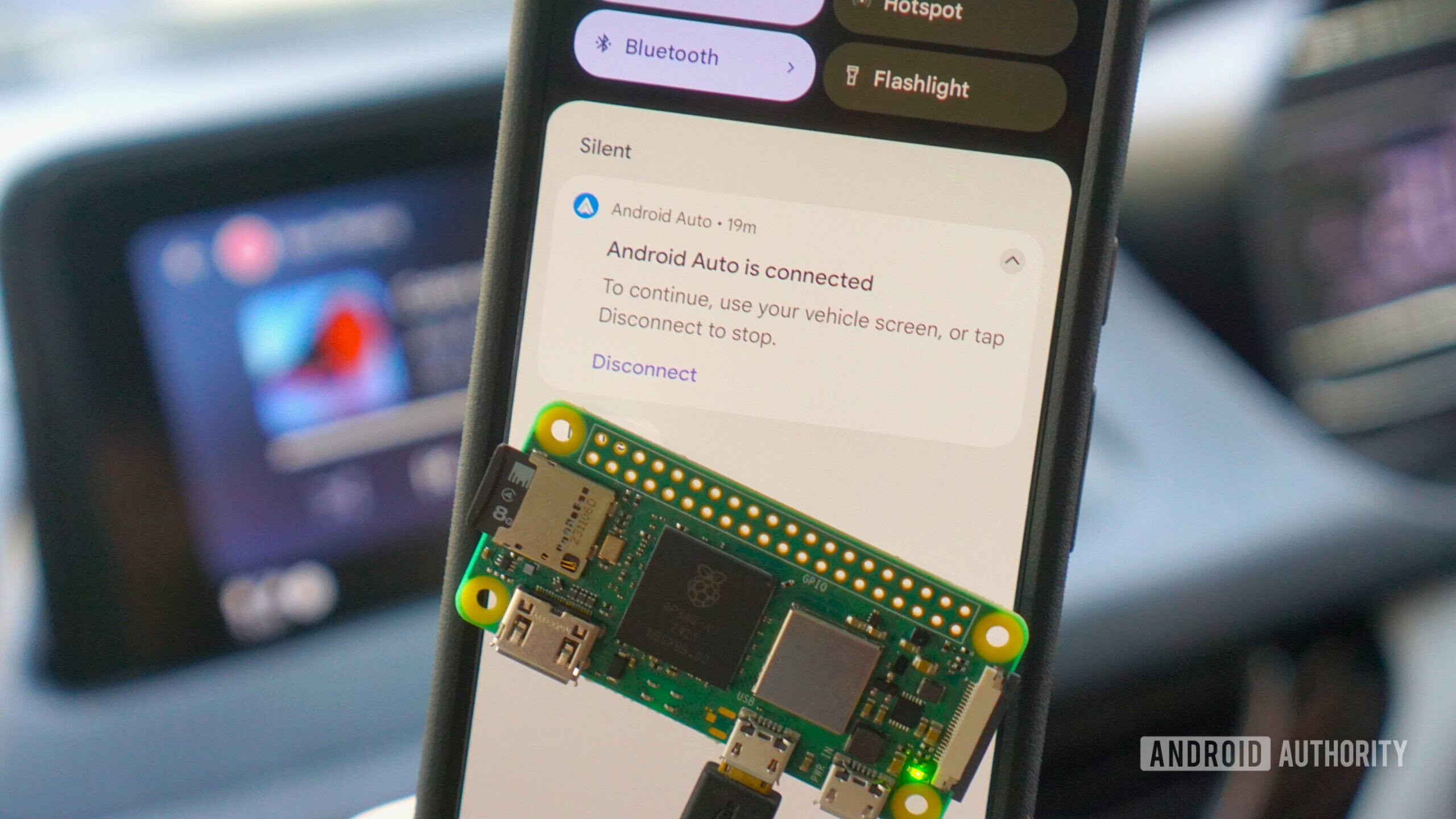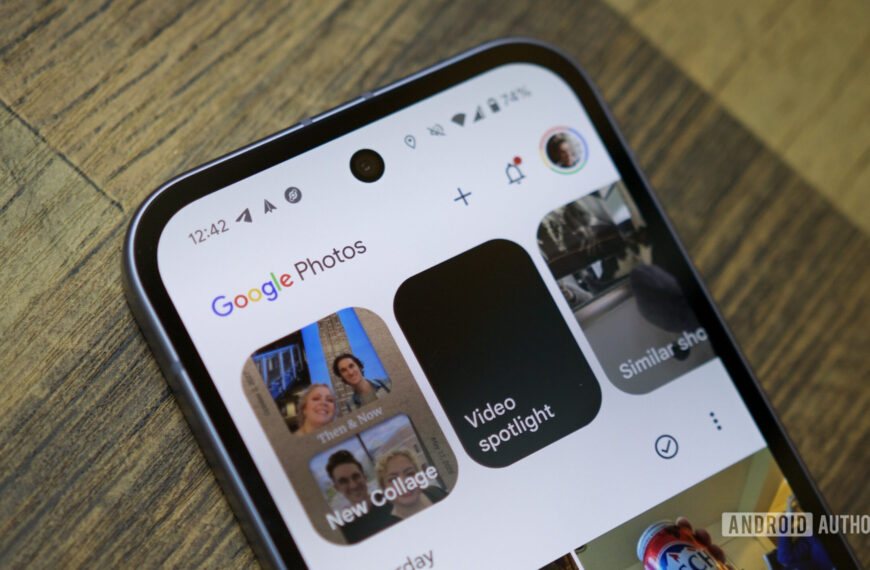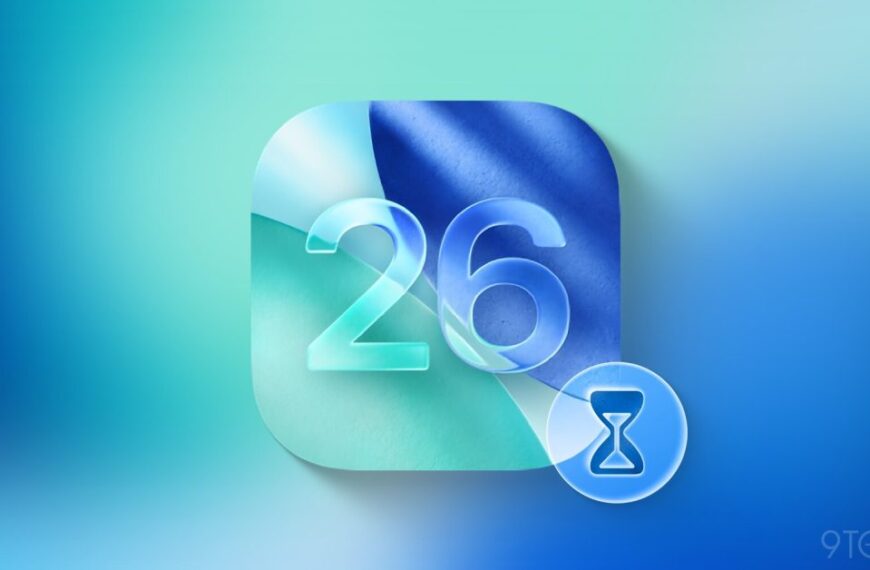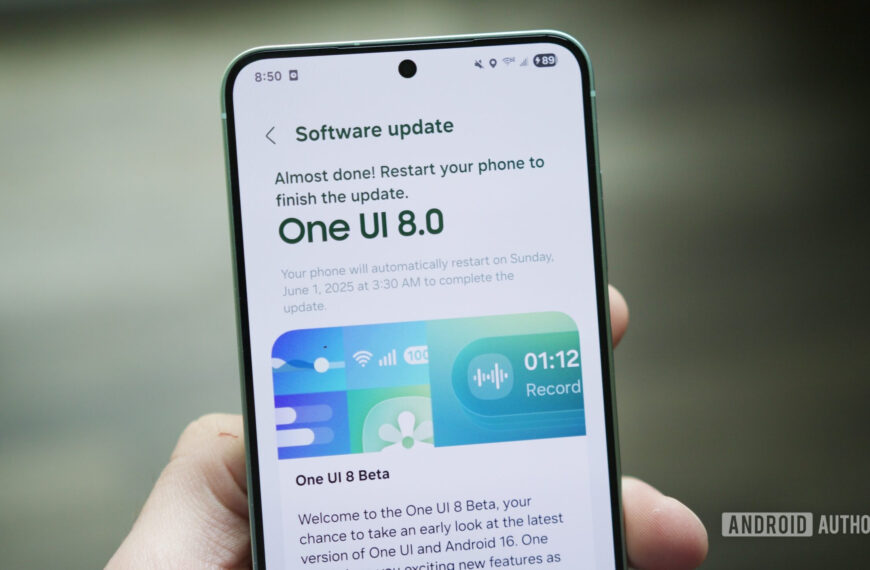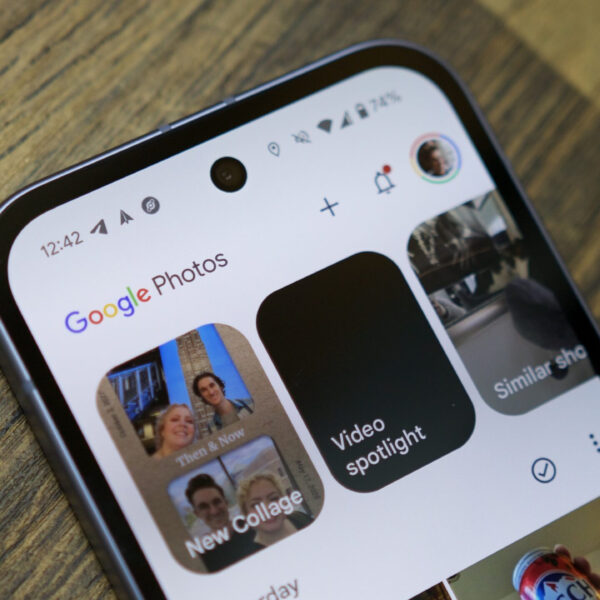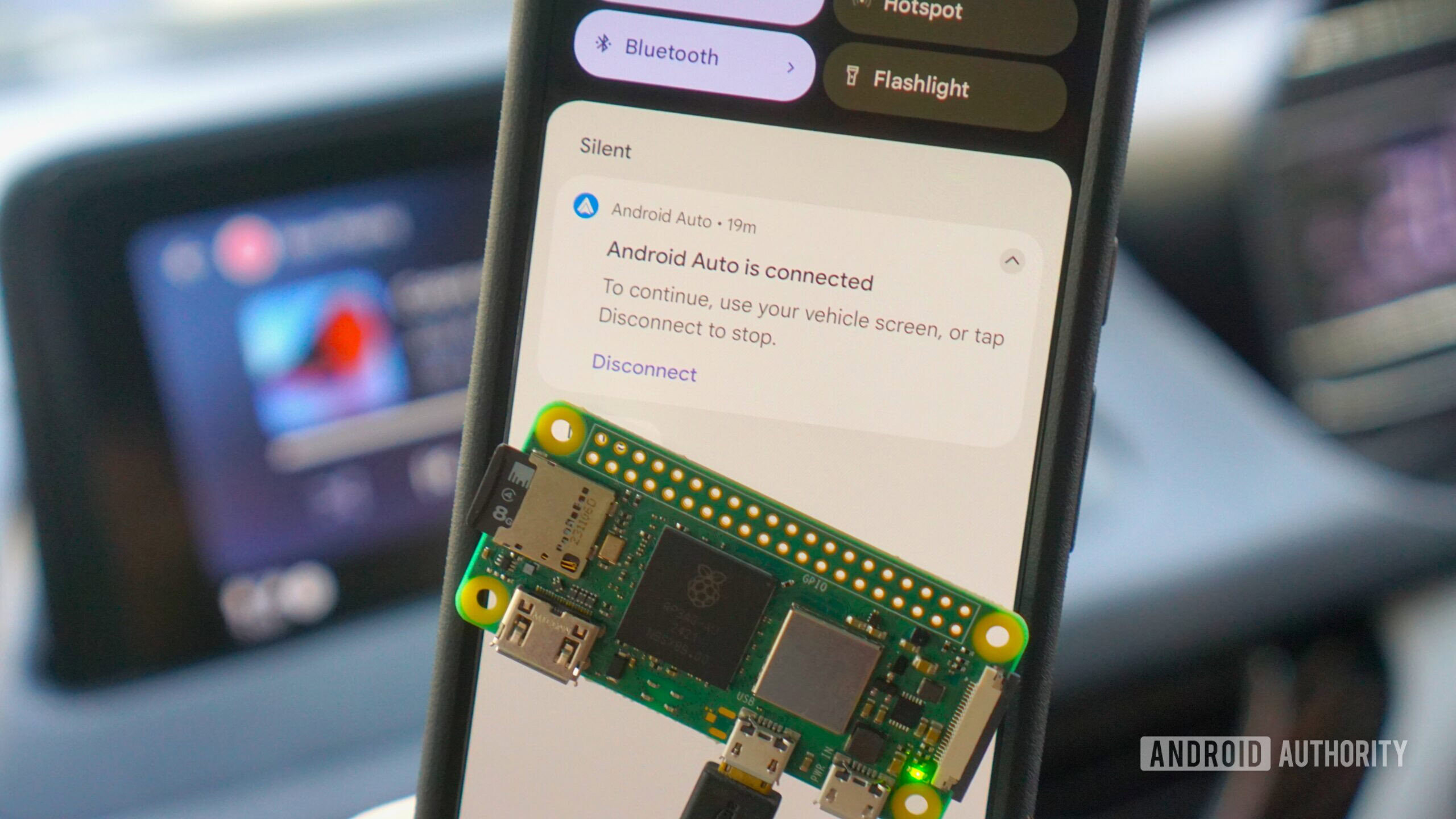
Calvin Wankhede / Android Authority
Android Auto turned ten years old this year, and most automakers have adopted it by now. But unless you drive a car from the past couple of years, chances are that it does not support wireless Android Auto. A good number of vehicles require a wired USB connection to establish a connection with your phone every single time you need to use Android Auto. That’s not a big hassle, but I find it a bit annoying to plug in on shorter trips or when I’m running errands.
Luckily, a simple USB dongle like the AAWireless TWO dongle is all you need to make that wired connection wireless. That dongle works well enough, and is reasonably priced at $65, but I recently found out that you can make your own for a fraction of the cost. And after driving around with one such DIY wireless Android Auto adapter for two weeks now, I’m left wondering why I didn’t try it sooner. The experience is nearly on par with wired and best of all, it only costs $15 and a few minutes of your time.
A wireless Android Auto adapter for just $15

Andy Walker / Android Authority
The appeal of wireless Android Auto is rather straightforward: you hop in your car, push the ignition, and your phone automatically connects within seconds. You don’t have to worry about fumbling in the dark or keeping unsightly cables tidy. My car’s USB ports are in a rather conspicuous position, and I don’t like how cables run alongside the gear selector. A wireless Android Auto dongle circumvents all of this, allowing you to tuck a device into the USB port and forget about it.
The DIY solution I ended up with involves using a Raspberry Pi configured to act as a wireless bridge between my phone and the car’s infotainment system. The Pi is a small, low-power computer that connects over Wi-Fi and Bluetooth to my phone. It draws power from the car’s USB port and passes Android Auto data to the infotainment system over it. The car thinks the phone is plugged in, and the Raspberry Pi is entirely transparent.
All of this is possible thanks to an open-source project — descriptively titled WirelessAndroidAutoDongle. You can find detailed instructions on how to set it up below, but first, how well does it work in the real world?
How well does the DIY dongle work?
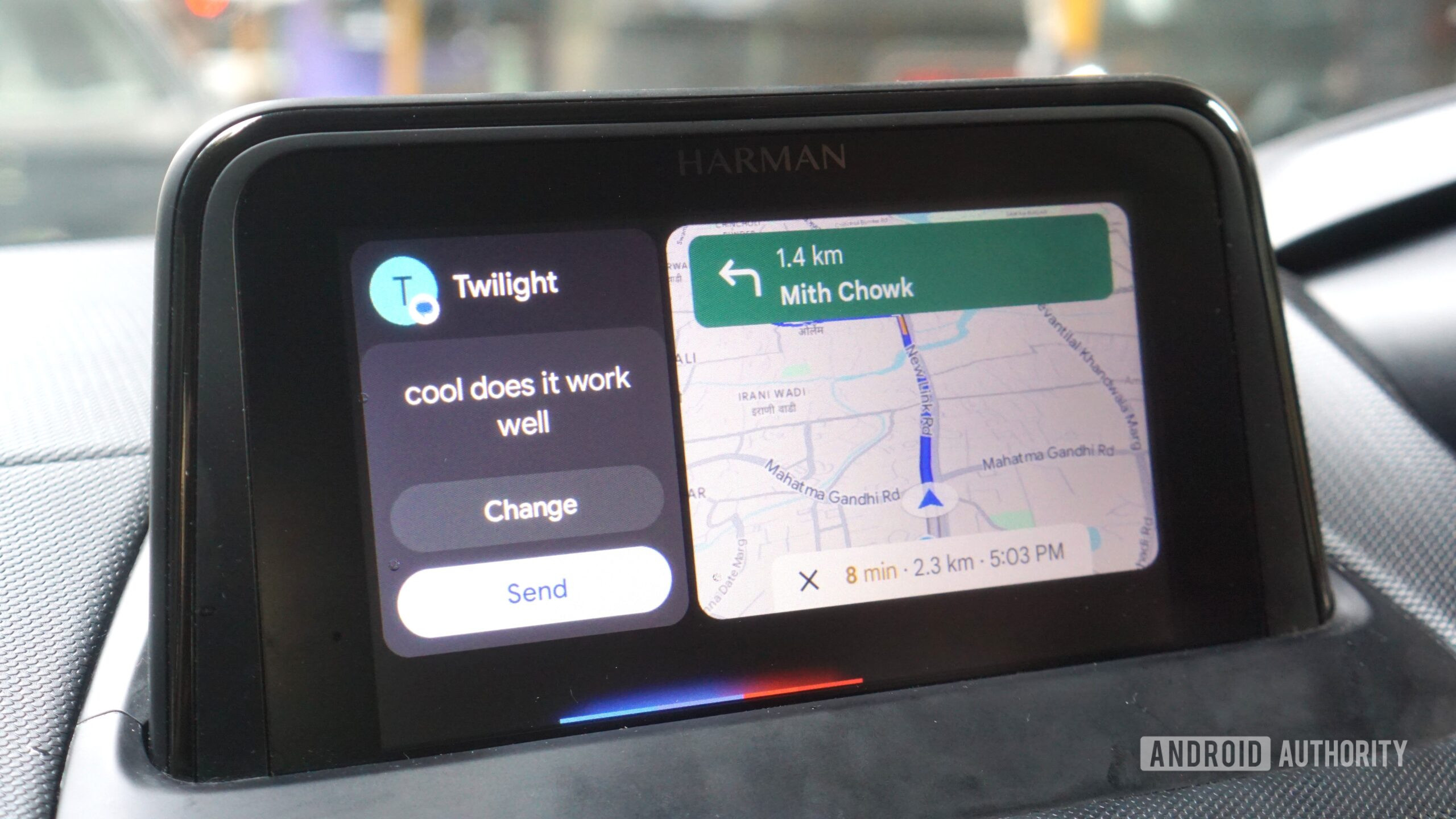
Calvin Wankhede / Android Authority
While a DIY solution may sound unreliable, I was pleasantly surprised to find that the Pi-based wireless Android Auto dongle worked almost flawlessly. Every single time the car starts up, my phone connects to the dongle automatically. The initial handshake takes place over Bluetooth, but the phone then connects to the Raspberry Pi’s Wi-Fi Direct network for a more stable connection.
The car doesn’t seem to know the difference and over the two weeks that I used it, I faced no unexpected Android Auto disconnections or drop-outs. Music and navigation worked well, even simultaneously with a split-screen view. The interface did not skip a beat either.
Users of older dongles like the Moto MA1 have long complained of laggy performance and intermittent audio stutters. No such problems here — navigation worked flawlessly even when I received a phone call, and the music always resumed immediately after the call.
Music, navigation, phone calls, and text-to-speech worked flawlessly, even completely wireless.
Having said that, I did notice inconsistent performance in one area: Google Assistant voice commands. Basic commands like navigating to a particular location and notification readouts worked fine, but replying to text messages was sometimes a hit and miss experience. It worked fine about half the time but sometimes left me waiting for a long time after I dictated a response. Discussions on the project’s Github page suggest that this issue might be linked to the particular Raspberry Pi I used — a more powerful model may not have this problem. Or it could be my car’s infotainment display because the issue does not seem to affect everyone.
Unlike the AAWireless Two, the DIY dongle does not have a companion smartphone app. This is not a big deal — the AAWireless app has limited settings anyway, but it also means you cannot delete or re-order smartphone connection priorities. After pairing two phones to the Raspberry Pi, both would compete to connect every time I entered the car. This can get annoying quickly if you take turns driving with your partner. Commercial dongles have a push button to quickly switch between paired devices, but the DIY dongle lacks one. The only way to work around this is to disable Bluetooth on the phone that you don’t want to connect to the dongle.
Aside from occasional slow voice recognition, the DIY dongle lacks a way to quickly switch between paired devices.
These two annoyances aside, I had a nearly flawless experience with the DIY dongle. Android Auto does take slightly longer to pop up than the wired method, but it’s still a tolerable 30 seconds. This cannot be sped up since the Raspberry Pi needs to boot up a lightweight Linux OS every time it’s powered on. But this is also true of commercial dongles like the AAWireless TWO.
Setting up the DIY wireless Android Auto dongle

Calvin Wankhede / Android Authority
If you’re sold on the idea of making your own wireless Android Auto dongle, the good news is that you only need a $15 Raspberry Pi and a microSD card. The cheapest model you can get away with is the Pi Zero 2 W, but you could also use the Pi 4 or Pi 3 A+. Older models don’t support USB OTG functionality.
Next, you’ll need to flash the adapter software onto a microSD card using a computer. Here’s how:
- Insert a microSD card into your PC or Mac, either directly or using an adapter. You don’t need much storage — I used an old 8GB card.
- Download an image flashing tool like balenaEtcher and the pre-built SD card image from the Wireless Android Auto Dongle Github page.
- Open balenaEtcher, click on “Flash from file” and browse to the image you downloaded in the previous step.
- Click on “Select target” and pick the microSD card you inserted earlier.
- Hit Flash and wait for the process to complete.
- Once flashed, you can eject the microSD card from your computer and insert it into the Raspberry Pi.
With the image loaded onto the Pi, it’s ready for the car. But first, make sure that you’ve connected to your car’s Android Auto in wired mode at least once. After that, you can disconnect your phone and connect the Raspberry Pi to the car instead. On the Pi Zero, you’ll need to use the microUSB port that’s labelled USB — not power.
Assuming the car is running and the Pi is powered, head into your phone’s Bluetooth settings and search for a device named WirelessAADongle-*. Connect to it and accept the prompt to connect to the Pi’s Wi-Fi network. You should now see Android Auto pop up on your car’s display.
Once paired, your phone will automatically connect to the Pi every time the head unit starts up. And from then on, you never have to plug in your phone for Android Auto again — except maybe to keep the battery topped up on longer drives.